Microsoft Offers TPM 2.0 Bypass to Install Windows 11 on Unsupported PCs
For months, Microsoft has been telling customers that Windows 11 requires a special security chip called TPM 2.0, but you can actually skirt the restriction with a Microsoft-supplied bypass.
Ironically, the company itself posted official guidance on its website detailing how to circumvent the TPM 2.0 requirement. The process involves taking your Windows 10 machine and changing the registry key values in the OS to ignore the check for TPM 2.0. However, the bypass only applies to PCs that have at least TPM 1.2, which has to be enabled. This can usually be done by going into the machine’s BIOS settings on startup.
The instructions for the TPM 2.0 bypass.
To add a registry value in Windows 10, click the Start button, search for "Registry Editor" and launch the app. Then navigate to "HKEYLOCALMACHINE\SYSTEM\Setup\MoSetup" and add a new REG_DWORD entry with the name AllowUpgradesWithUnsupportedTPMOrCPU and set the value to 1.
If you do change the registry values, be careful to type the values correctly, otherwise you risk corrupting the OS. Once the registry key values are changed, you can begin manually installing the operating system using the Windows 11 media creation tool, which can create the installation files on a USB drive. You can then proceed with a clean install of Windows 11 or perform an upgrade to the OS, which will keep your old files on the PC.
Still, using the bypass has caveats. Microsoft’s instructions link to a whole page that warns installing Windows 11 on an unsupported PC could lead to malfunctions arising from compatibility problems. The company also vaguely says: “Devices that do not meet these system requirements will no longer be guaranteed to receive updates, including but not limited to security updates.” If you do get denied for a Windows update, you’ll have to download and install the patches manually.


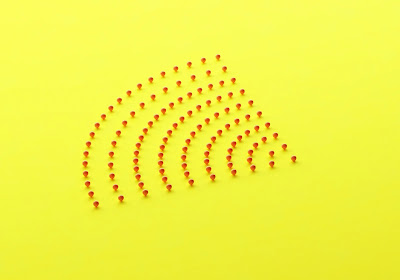


Comments
Post a Comment